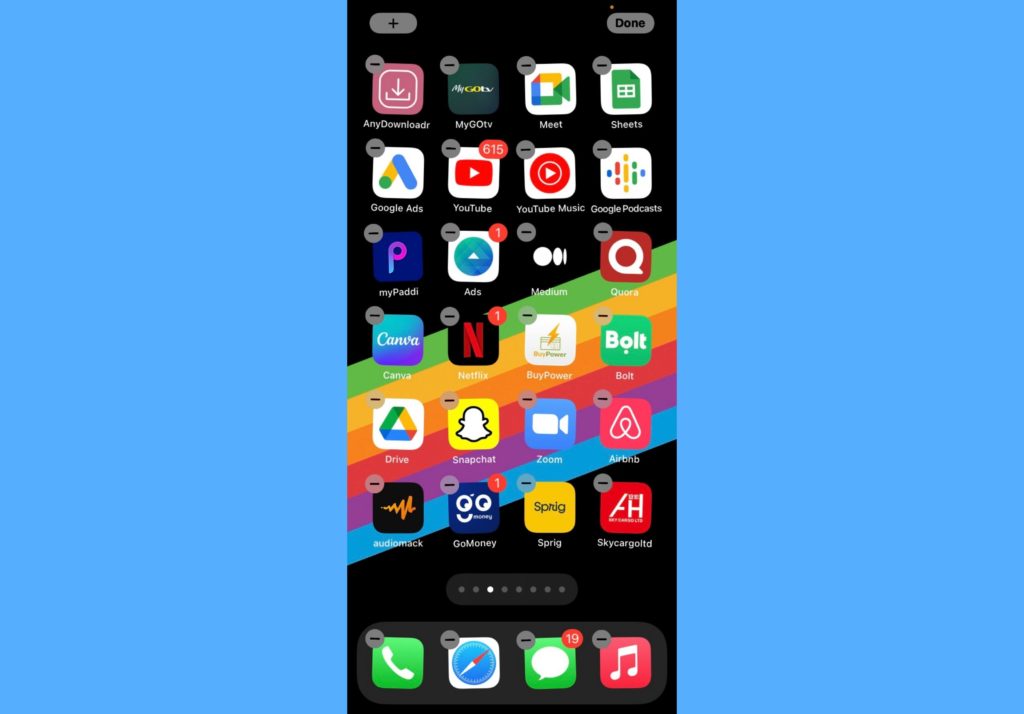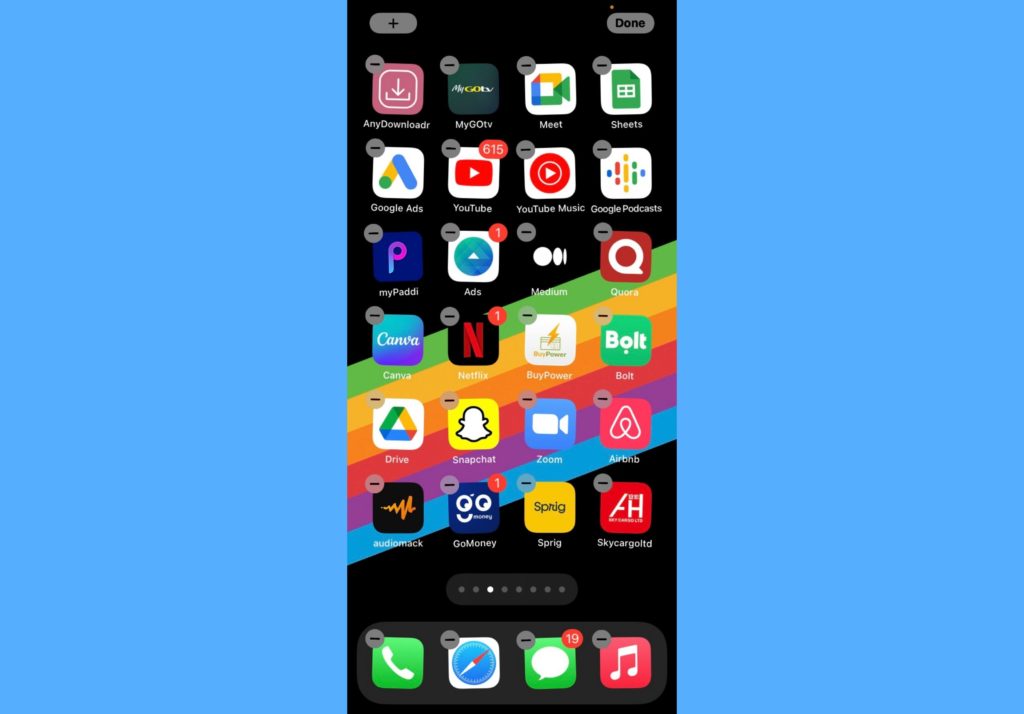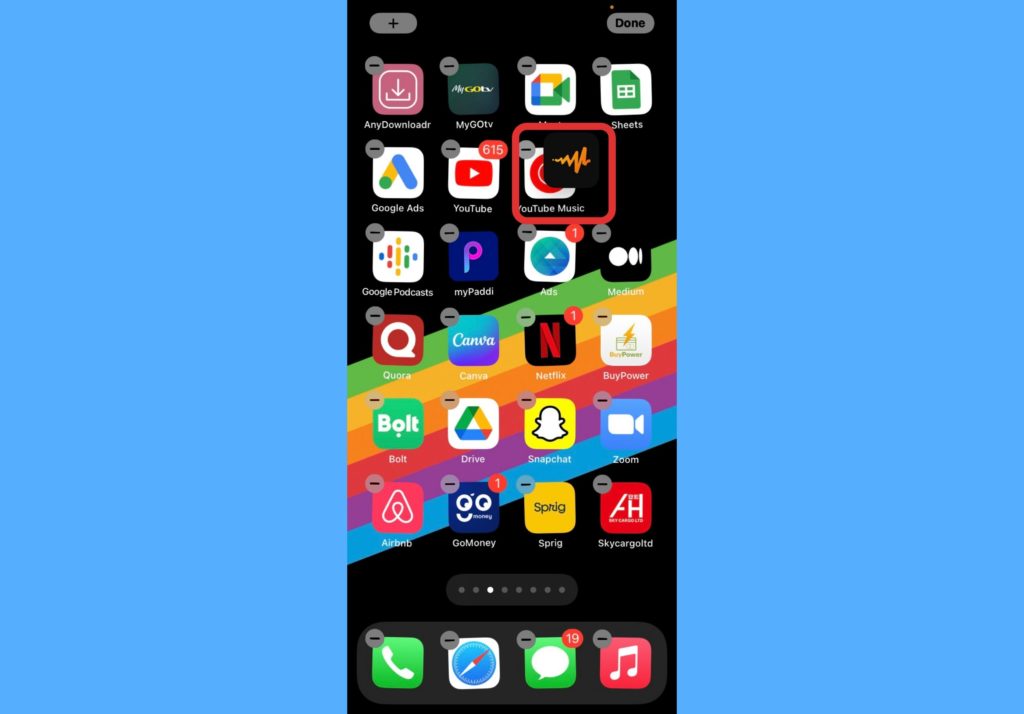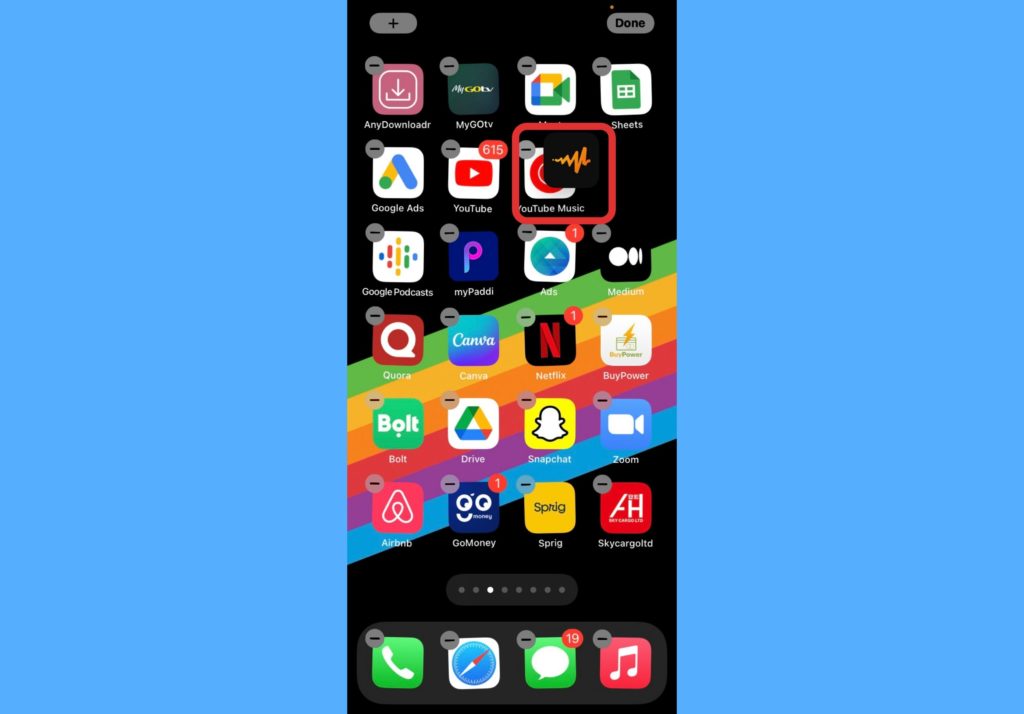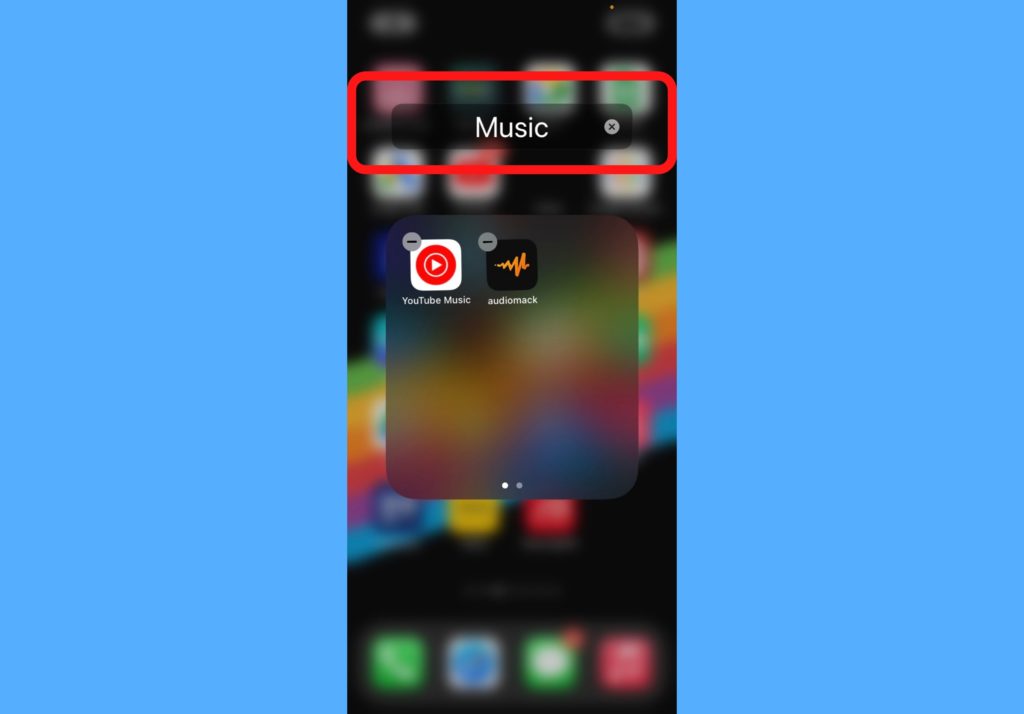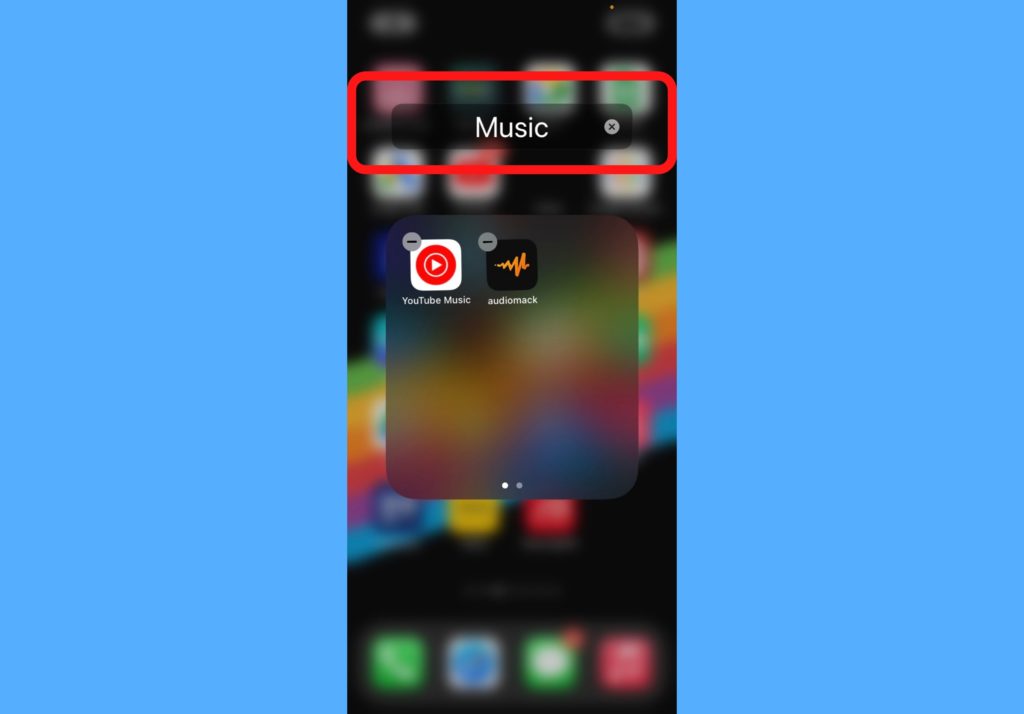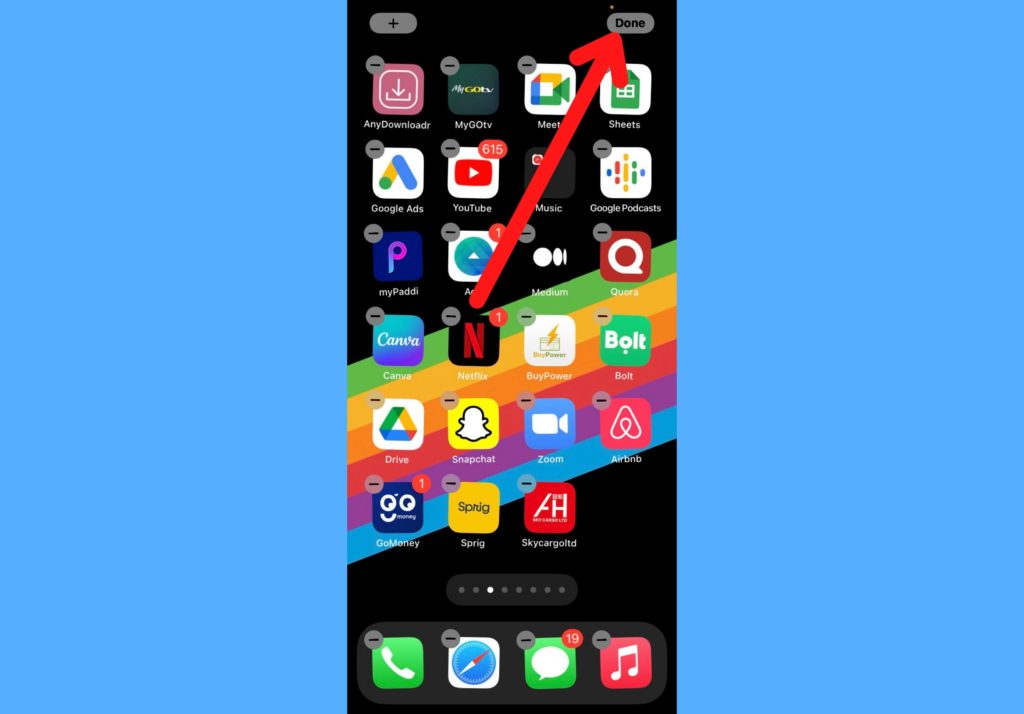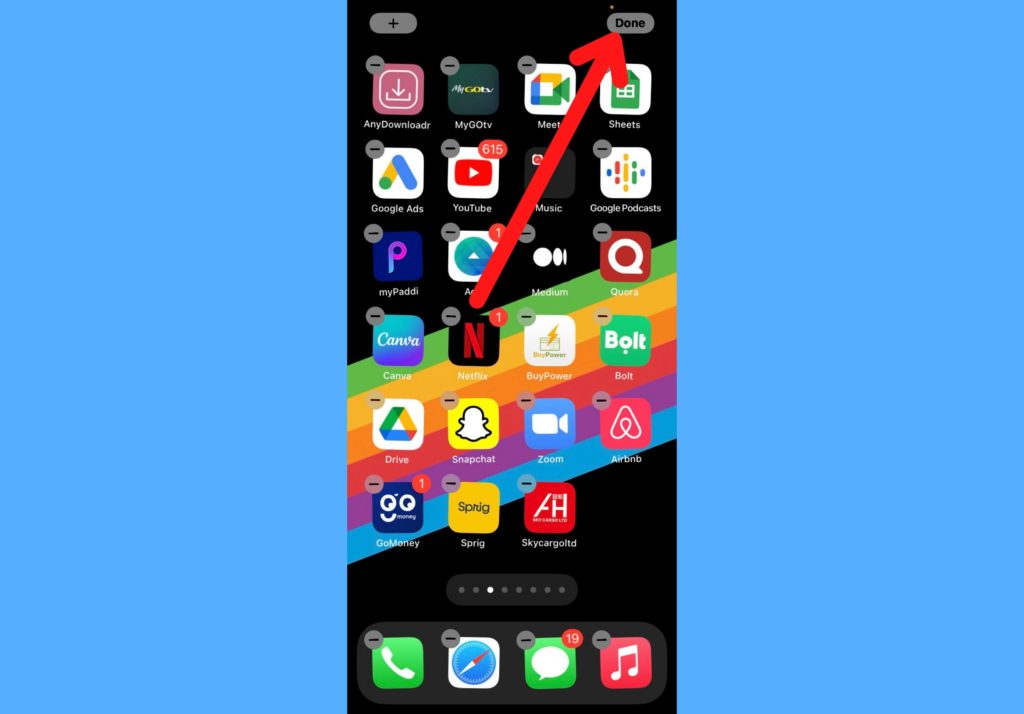When your apps are not properly organized, you tend to experience cases where you get lost looking for a particular app. But with organization, you know which category of folders to go to when looking for a particular app. It cuts down your search process. In this post, we’ll show you how to organize your apps in folders on your iPhone. Let’s make your app experience even better and swifter. Read through. READ THROUGH: How to Use and Customize Control Center on Your iPhone
Organize Your Apps in Folders on iPhone
Follow the steps below to organize your apps in folders on your iPhone.
Touch and hold anywhere on the background of your iPhone until the apps start to jiggle.
Drag an app into another another app to create a folder. The folder will contain both apps involved.
Drag other apps into the folder to add them to it. To drag an app to another screen, drag it to the extreme side until the screen changes.Tap on the folder to be able to edit the name.
Tap Done when you’re finished adding all the apps you want to add to the folder. Your folder is ready at this point.
You can create multiple folders per category of apps.
That’s how to arrange your apps in folders on your iPhone. Please let us know in the comments section if this helped improve your experience with searching and launching apps on your iPhone. Also, it’ll be great to know what kinds of folder categories you have used to arrange your apps.